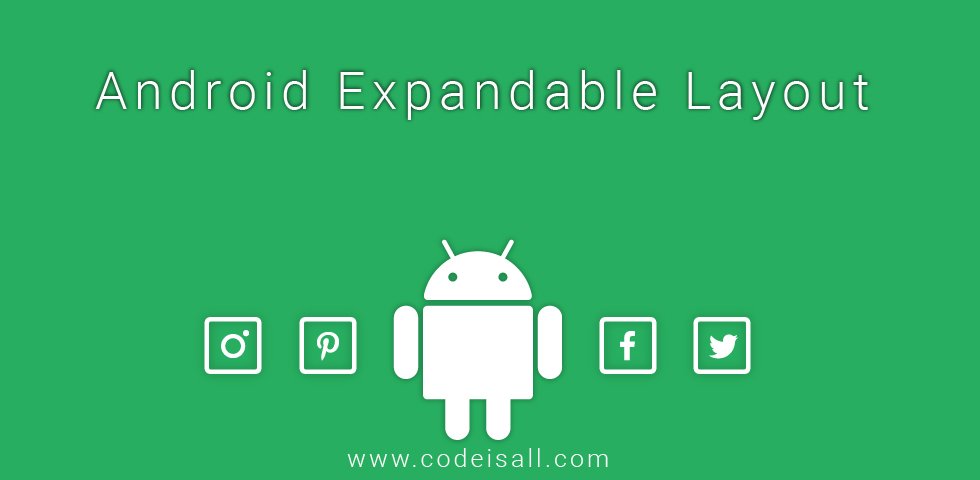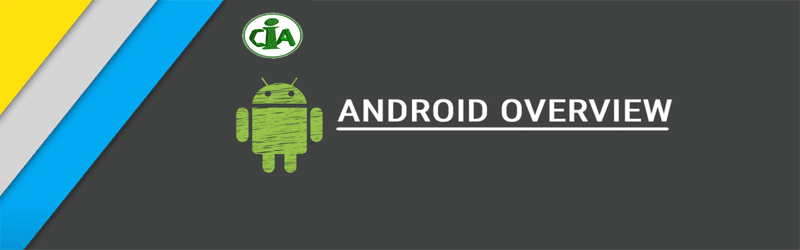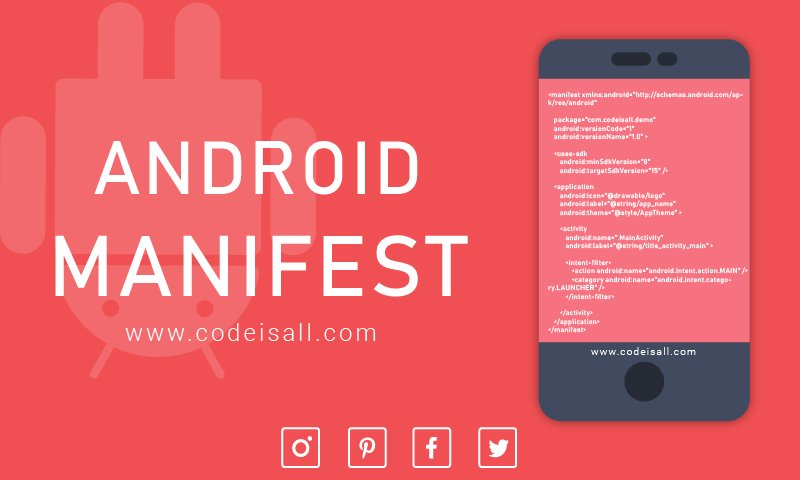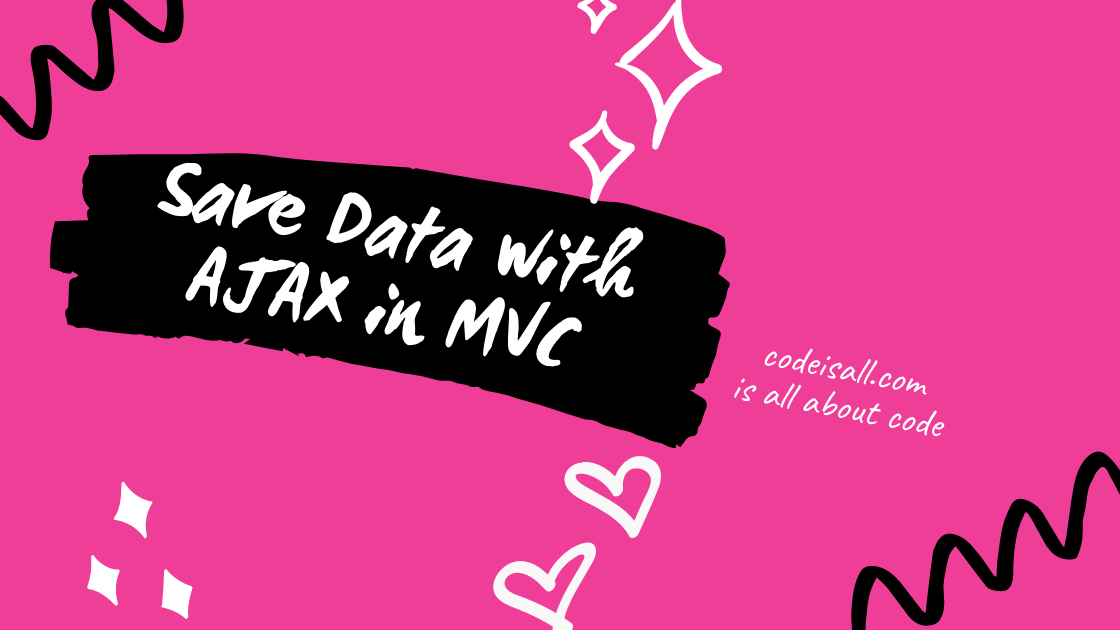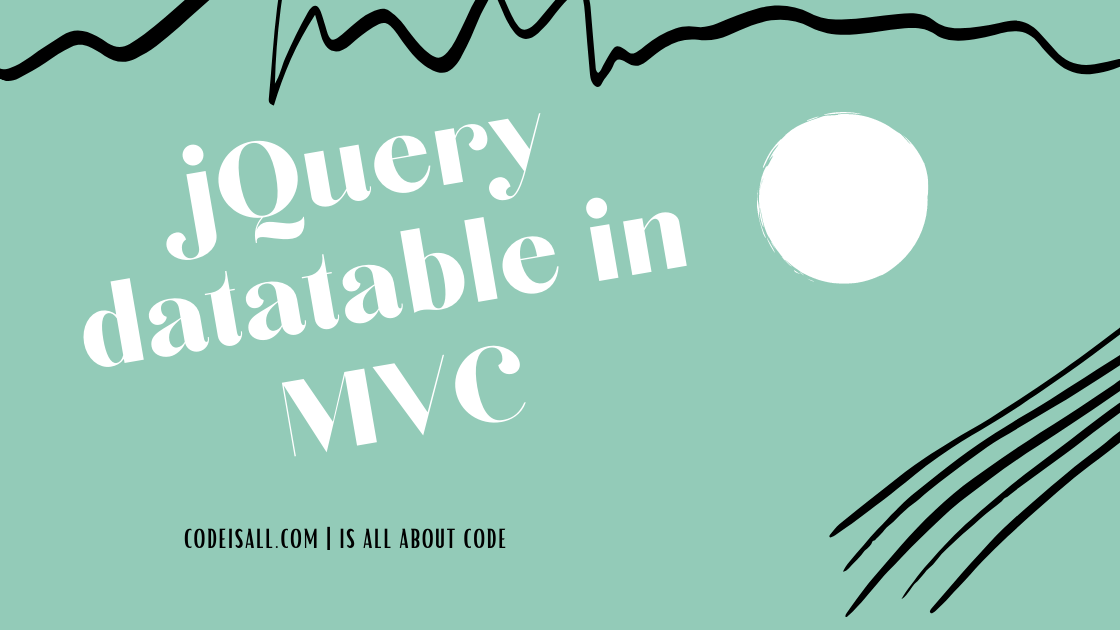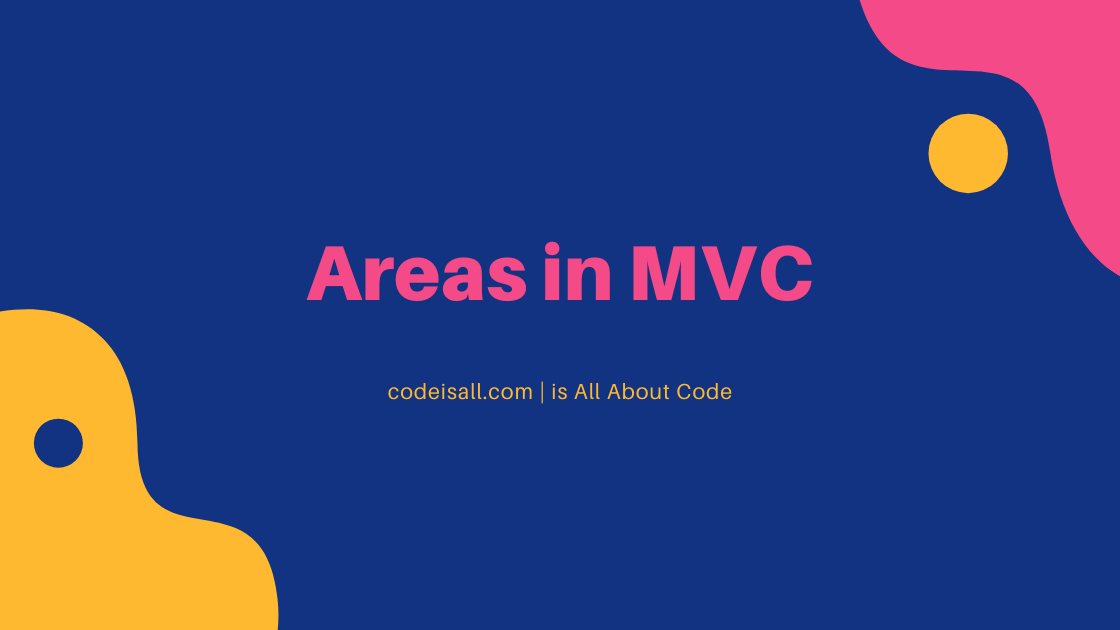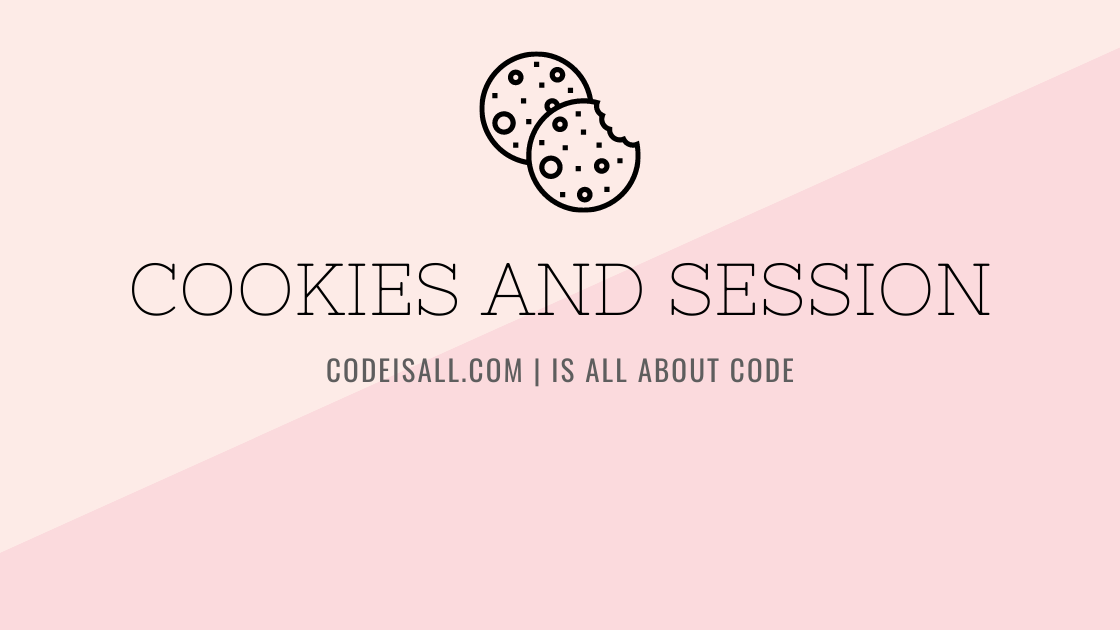Android Environment Setup
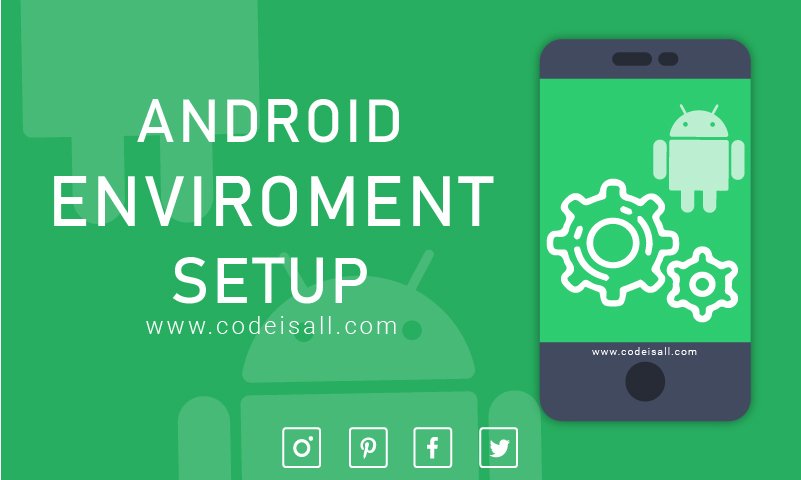
Android Development Environment setup
Here we are going to setup android development environment setup. All the required tools to develop Android applications are freely available and can be downloaded from the Web. There are so many sophisticated Technologies are available to develop android applications, the familiar technologies, which are predominantly using tools as Android Studio, Eclipse IDE.
In order to do environment setup, we required following Softwares,
- Java Development Kit (JDK)
- Eclipse
- Android SDK
- ADT Plugin for eclipse
1. Download and Install Java Development Kit (JDK)
JDK is required for developing android applications. You can download JDK from the following a link.
Open above link and select Java Platform, then select your operating system and click on given a download link.
2. Download and Install Eclipse IDE
We need to download Eclipse for developing android applications using eclipse IDE. You can download eclipse from the following link.
Open above link and download eclipse IDE as per your OS requirement.
3. Download and Install Android SDK
You can download android SDK from the link which is given below.
4. Download and Install ADT Plugin
ADT (Android Development Tools) is required for developing the android application in the eclipse IDE. It is the plugin for Eclipse IDE that is designed to provide the integrated environment.
To download the ADT, follow these steps.
- Open eclipse IDE then goes to Help > Install New Software.
- Now in the “Work With” combo box put
- Select the checkbox “Developer Tools” and click next.
- A list of tools to be downloaded, Click next.
- Click finish.
- Restart the eclipse IDE.
Now time to attach android SDK to ADT, in order to do that follow these steps.
- Select the windows menu > Preferences
- Now in the left panel select android. Click proceed.
- Now click on browse button and locate your android SDK directory.
e.g. C:\Program Files\Android\android-sdk
Now Click Apply button and then OK.